 |
Microsoft Outlook Express Configuration |
1. Open Outlook Express
- » Click on Tools
- » Select Accounts
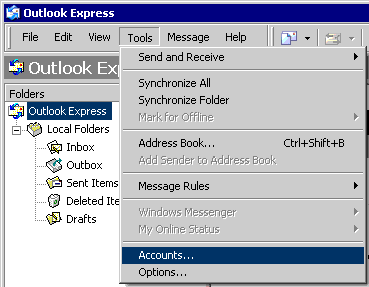
2. From the Internet Accounts window click on the Mail tab.
- » Click on Add
- » Select Mail
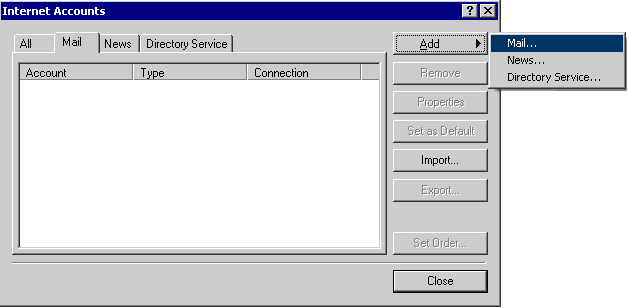
3. Enter Your Name
- » Enter your display name, this is the name that will appear when you send email.
- » Click Next
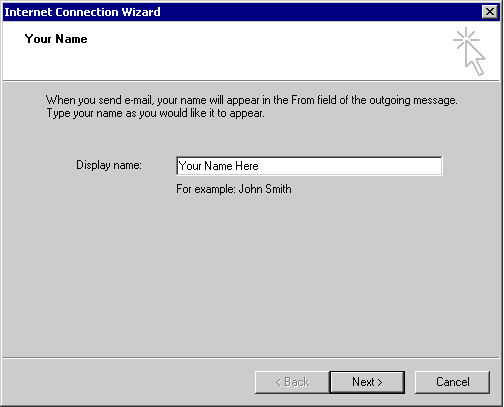
4. Internet E-mail Address Information
- » Enter your CableAmerica email address in lowercase characters (username@cablemi.com)
- » Click Next
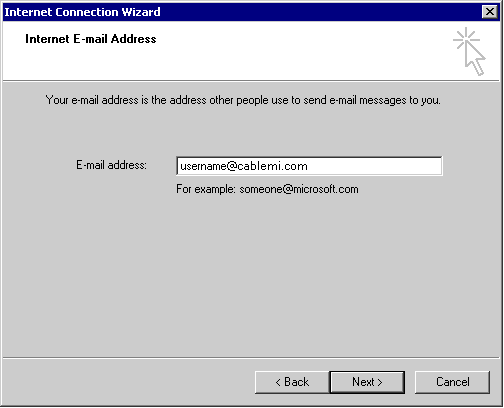
5. Email Server Information.
- » My Incoming Mail Server is a POP3 server
- » Enter the Incoming Mail (POP3) Server: pop.cablemi.com
- » Enter the Outgoing Mail (SMTP) Server: smtp.cablemi.com
- » Click Next
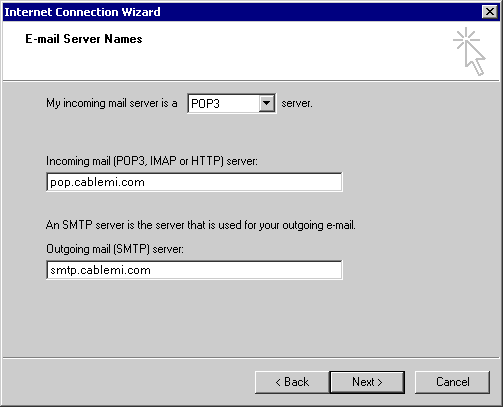
6. Internet Mail Logon Information
- » Enter your Account Name, this is your email username (lowercase characters)
- » Enter your Email Password, if you can not remember the password please contact our Help Desk to have it reset.
- » Log on using Secure Password Authentication should be left unchecked.
- » Click Next
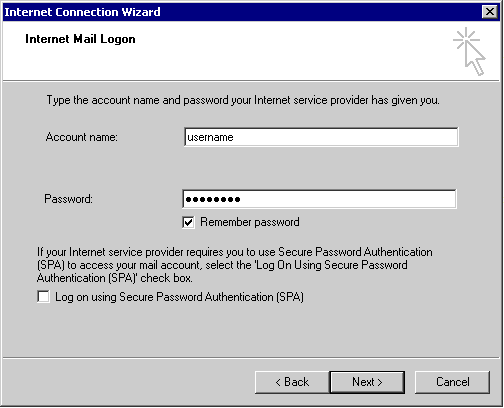
7. Congratulations, Your Email Configuration is Complete
- » Click Finish to save the settings and exit the Connection Wizard
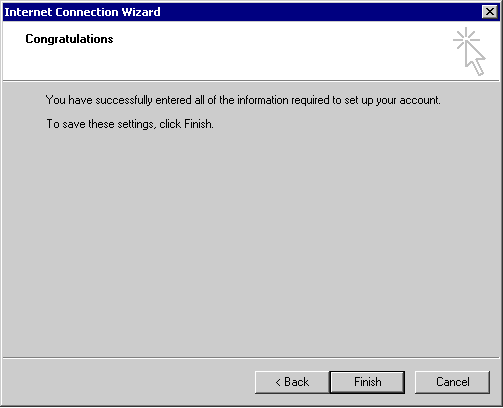
Please be advised that CableAmerica does not endorse and can only offer limited support for third party software. If you have questions or problems with the software you have chosen to use, you must contact the software vendor.