 |
Microsoft Windows Mail for Windows Vista |
1. Open Windows Mail
- » Click on Tools
- » Select Accounts
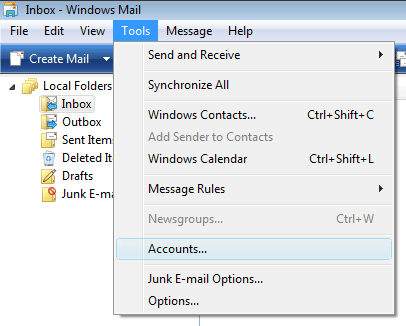
2. Internet Accounts
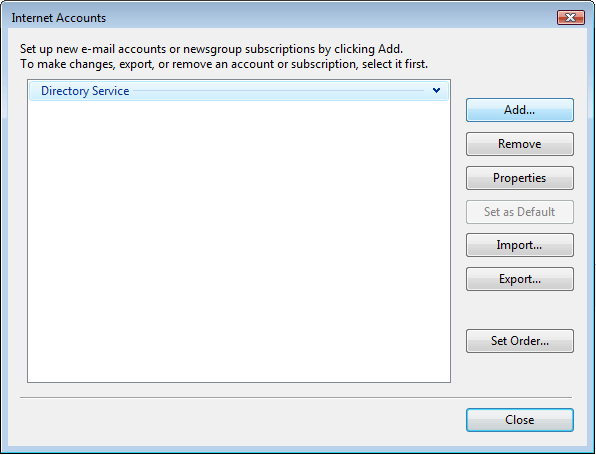
3. Select Account Type
- » Select Email Account.
- » Click Next
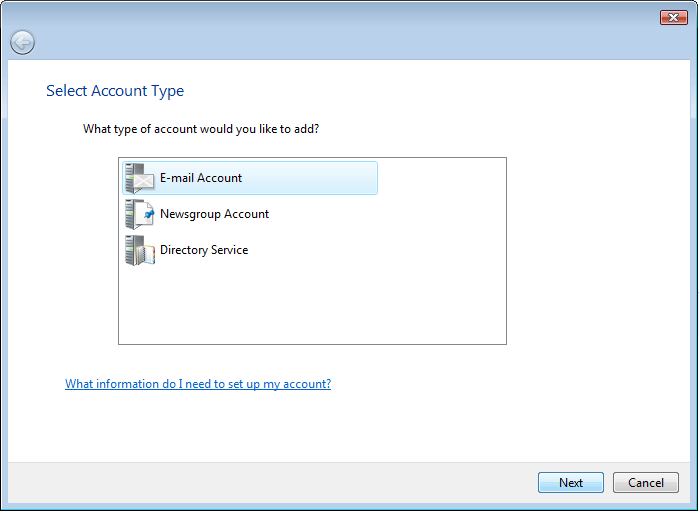
4. Your Name
- » Enter the name you would like to appear in the From field when you send email.
- » Click Next
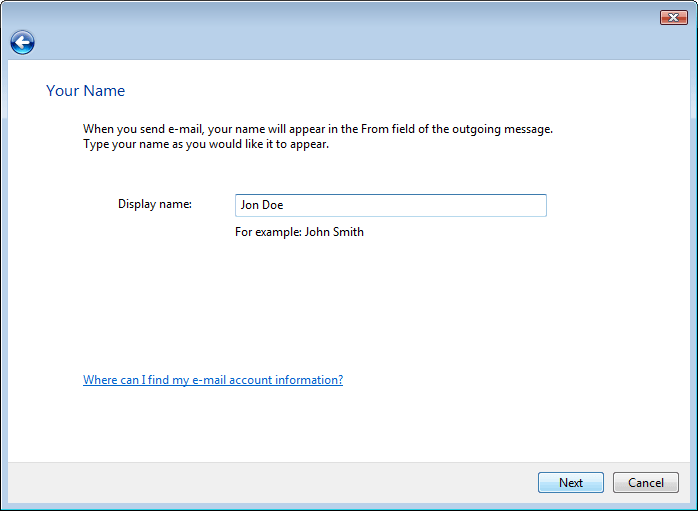
5. Internet E-mail Address.
- » Enter your CableAmerica email address in lowercase characters (username@cablemi.com).
- » Click Next
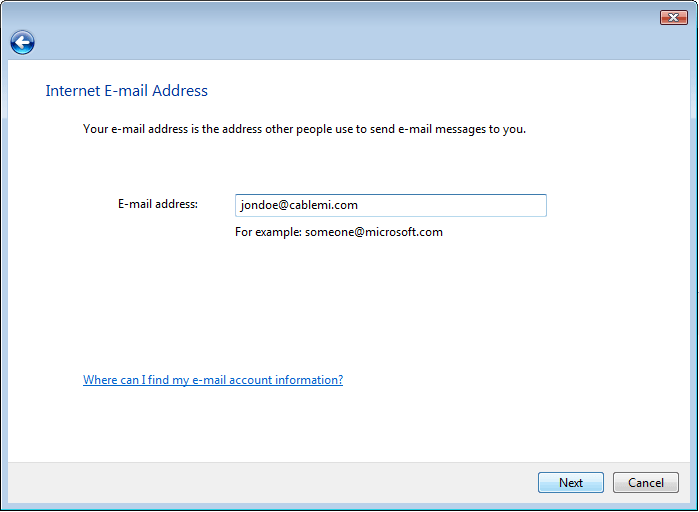
6. Set Up E-mail Servers
- » Incoming Mail Server Type is a POP3 server
- » Enter the Incoming Mail (POP3) Server: pop.cablemi.com
- » Enter the Outgoing Mail (SMTP) Server: smtp.cablemi.com
- » Click Next
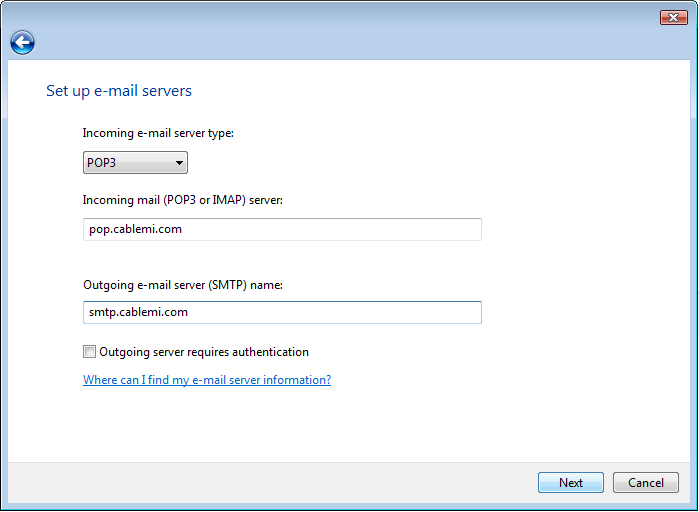
7. Internet Mail Logon
- » Verify the E-mail Username (this should be set by default)
- » Enter your E-mail Password
- » Check the Remember Password box. If left unchecked you will be prompted to enter the password each time you check your email.
- » Click Next
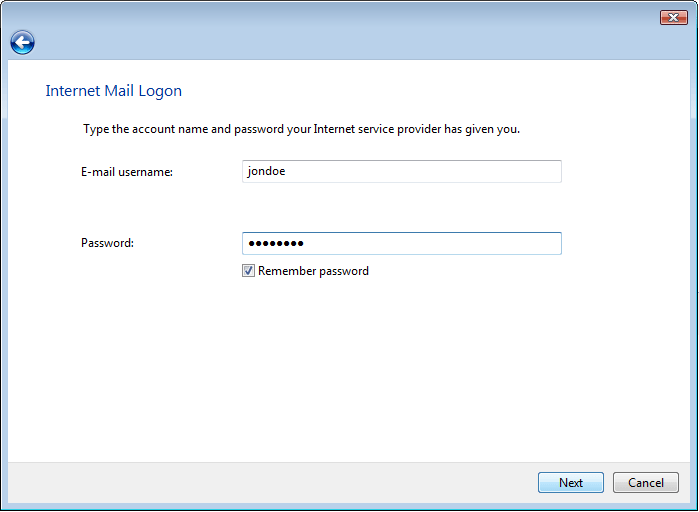
8. Congratulations, Your Email Configuration is Complete
- » Click Finish to save the settings and exit the Connection Wizard
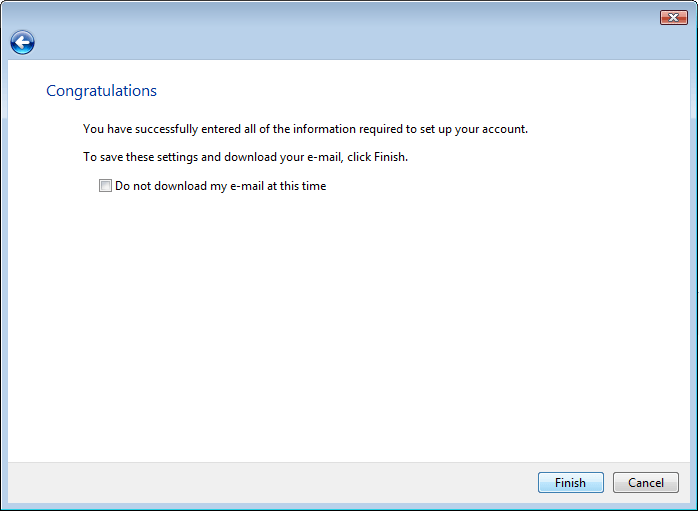
Please be advised that CableAmerica does not endorse and can only offer limited support for third party software. If you have questions or problems with the software you have chosen to use, you must contact the software vendor.